AM Enterprise 2020 Sample Reports
|
Inventory Control - Physical Count Reports
The Physical Count Reports provide information on various activities that take place during a physical inventory count process. Each of the Physical Count Reports is especially designed to provide several options so you can narrow down data to the specific information you need. Read the information below to get a closer look at each of the Physical Count Reports available in AccountMate Enterprise. Physical Count Worksheet The Physical Count Worksheet is a listing of inventory items that have been frozen in preparation for a physical inventory count. The report shows the inventory item, its bin location, and a space for manually recording the itemís quantity per count. This report is useful in facilitating the physical count and serves as a basis for updating inventory itemsí quantities and serial numbers after performing the count. You can select to show in the report only inventory items with active status, only items with inactive status, or all items. You can further select to print the worksheet with double spaces, to show itemís on-hand quantity and to show the item specifications, if any.
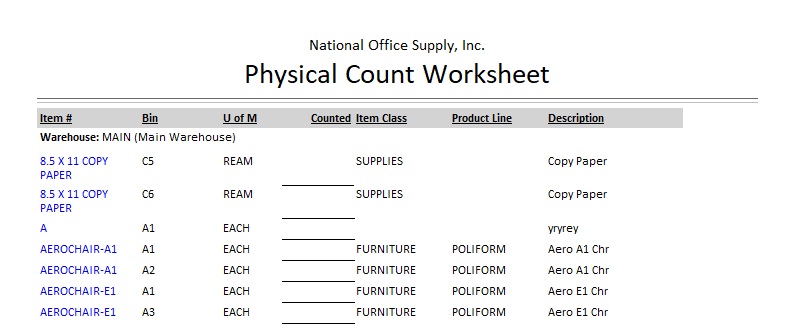 Physical Count Serial # Report The Physical Count Serial # Report provides information on the serial numbers of frozen items to be included in the physical count. This report is useful for reconciling the serialized inventory item quantity variances before and after the physical count. You can filter the report to show only inventory items with active status, only items with inactive status, or all items. You can also opt to show on the report the item specifications, if any.
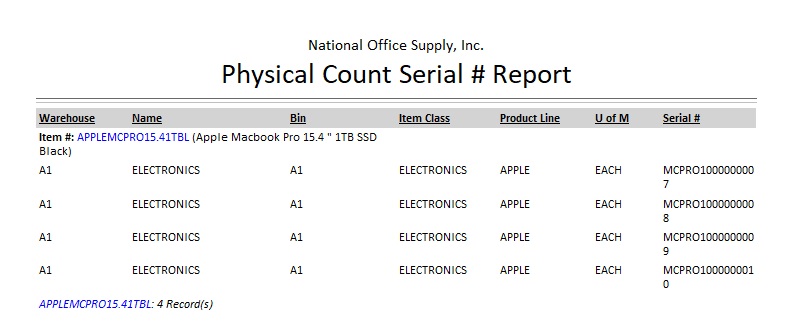 Physical Count Variance Report The Physical Count Variance Report provides information on the differences in the inventory quantities before and after the physical count. The report shows the variances between the on-hand quantity at the time of freeze and the counted quantity after the count. This report is useful for verifying the reasonableness of any physical inventory count variances. You can generate this report to show only inventory items with active status, only items assigned with inactive status, or all items. You can select to include in the report only items with physical inventory count variances, only bins with physical inventory count variances, or all items. You can also opt to show on the report the item specifications, if any, and the counted inventory itemsí average costs and total variance amounts.
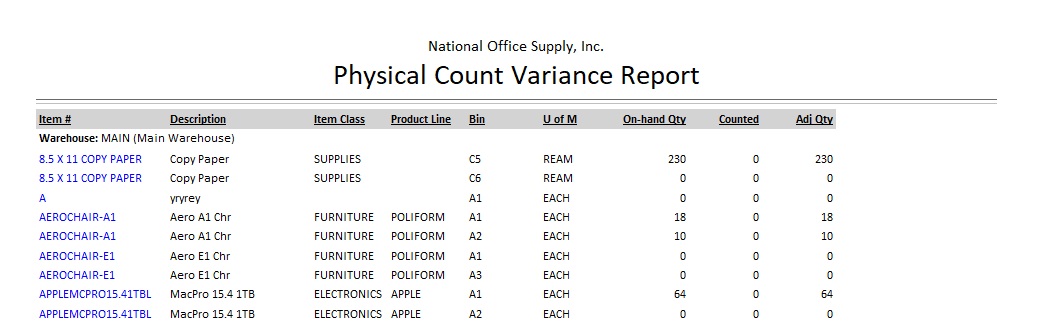 Frozen Item Transaction Report The Frozen Item Transaction Report provides information on the transactions recorded for the frozen items during the cycle count. The report is useful for reviewing and monitoring transactions involving frozen items while the physical count is performed. It also serves as reference in reconciling any item quantity differences noted in the before and after count. You can generate the report to show only items with active status, only items with inactive status, or all items. You can also opt to show details in the report.
 Physical Count Log The Physical Count Log provides summarized information on the physical inventory count results. It lists the inventory items included in the physical count, the date when the inventory balances are updated based upon the physical count results, among other information. This report is useful for reviewing the physical count results and for determining when the inventory quantity balances are last updated. You can generate the report to show only inventory items with active status, only items assigned with inactive status or all items.
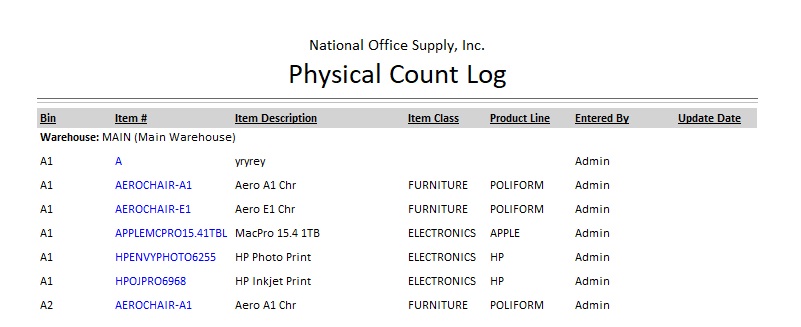 Item ABC Category Listing The Item ABC Category Listing shows information on the ABC category assigned to each item. The report is useful for reviewing and monitoring the correctness of the ABC category assignment of each inventory item. It can also be used as reference if you want to update the item counted quantities by ABC category. You can generate the report to show only inventory items with active status, only items assigned with inactive status or all items.
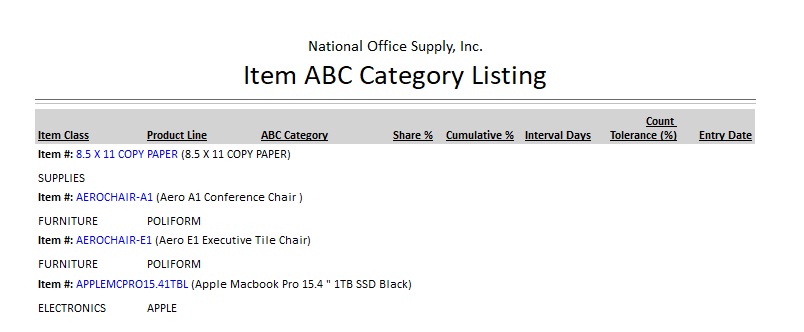 |



