AM Enterprise 2020 Sample Reports
|
Accounts Receivable - Invoice Reports
The Invoice Reports provide information on sales invoice transactions including invoice summary, invoice line items, and profit margin. These reports help create effective reporting styles, facilitate review of invoices, and serve as references for your accounts receivable transactions. AccountMate’s National Account Management feature allows you to set up a customer to be a parent or subsidiary account. A parent account can process payments for the subsidiary account. To supplement this feature, some invoice reports provides an option for you to generate a consolidated report for the subsidiary accounts and their designated parent account. Each of the Invoice Reports is especially designed with options you can choose that narrows down data to the specific information you need. Read the information below to get a closer look at each of the Invoice Reports available in AccountMate Enterprise. AR Invoice Summary Report The AR Invoice Summary Report provides summary information on sales invoices including the invoice, customer, salesperson, and reference sales order numbers; invoice dates; warehouses; and pay codes as well as each invoice’s freight charge, total amount, and applicable sales taxes. This report can be used as reference when reviewing invoices. You can generate this report to show only sales invoice transactions, only sales return transactions, both invoices and sales return transactions, or both voided invoices and sales returns. You can also elect to show multi-currencies in the report. This report provides an option to generate a consolidated report for the subsidiary accounts and their designated parent account. This option, however, is applicable only when you are generating the report for an individual customer.
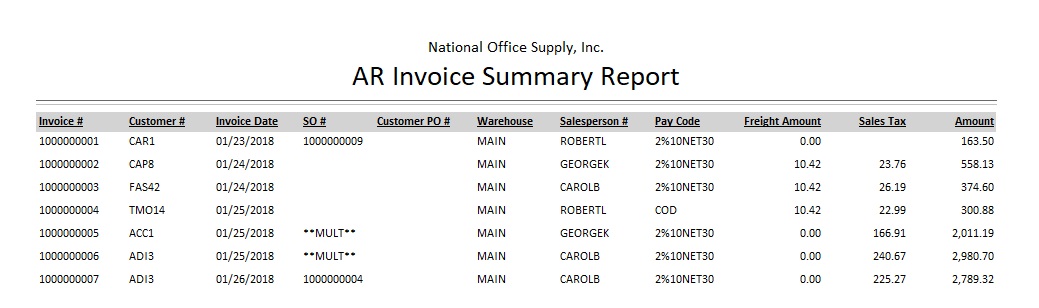 AR Invoice Line Item Report The AR Invoice Line Item Report provides detailed information on each invoice’s line items including the invoice and customer numbers, invoice dates and warehouses as well as each inventory item’s unit of measurement, shipped quantity, unit price, discount rate, and extended net price. This report is helpful in evaluating the most saleable and the least saleable products based upon the inventory items’ total sales over a specified period. It also serves as reference for estimating production requirements, planning shipment volume, analyzing product movements, and identifying which inventory items were sold as upsell items. You can generate this report for sales invoices only, sales returns only or both. You can opt to include in the report the freight charges, sales tax amounts, and adjustments. You can also elect to show in the report an Upsell column that identifies the upsell items, if there are any. You may also opt to show the item descriptions; kit items’ formulas; item’s class, product line and inventory type; items’ serial numbers, lot numbers or kit numbers, if any; and to show multi-currencies. You can further elect to display on a separate page each group of information based upon the sorting option selected. The option to show the invoices for both the parent and subsidiary customers is also available.
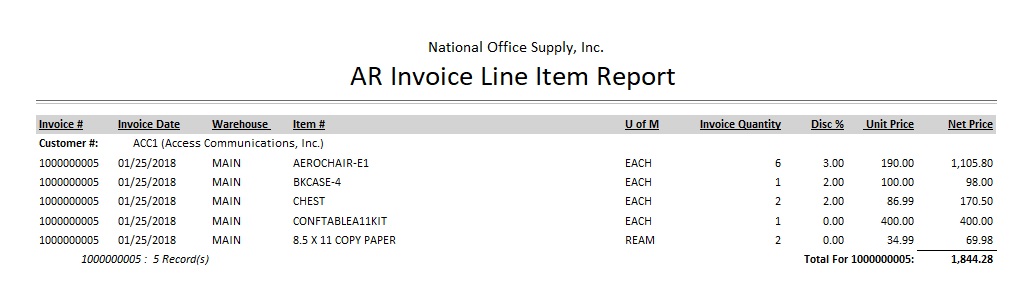 Recurring AR Invoice Report The Recurring AR Invoice Report The Recurring Invoice Report provides information on the recurring invoice templates that you have set up for each customer. This report is useful for reviewing the recurring invoice templates prior to updating or deleting them. It also helps you identify the customers for whom these recurring invoice templates are set up and helps you assess when invoices should be generated from the templates. You can select to generate this report only for recurring invoice templates with active status, only for inactive templates, or all recurring invoice templates. You can also choose to show multi-currencies in the report.
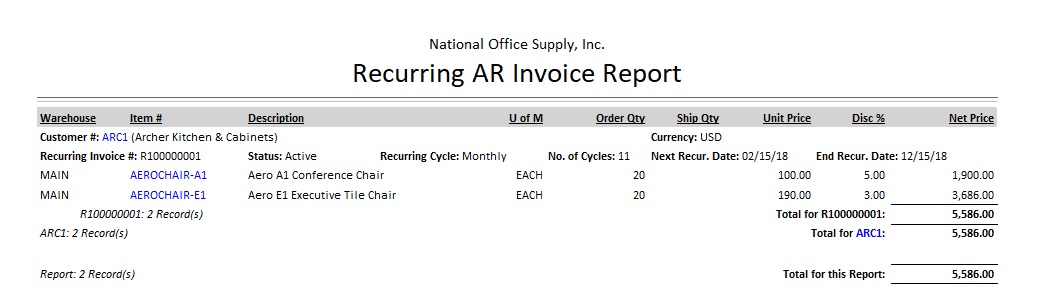 Commissionable Sales Report The Commissionable Sales Report shows information on sales invoices that are subject to commissions. It lists all the commissionable invoices with invoice dates or apply dates that fall on the specified report date range. This report can be used as a reference in the sales commission calculation for each sales staff. If commission is set to be based on inventory, you can choose to calculate commission based on the invoice line item’s net extended price, paid invoice amounts, or invoice line item’s profit margin. If commission is set to be based on SO/Invoice, you can choose to calculate commission based on either the invoice subtotal amounts or gross profit per invoice. You can also configure the report to include the freight amount and/or invoice adjustment in the commissionable amount. In addition, you can opt to include the freight amount, sales tax amount, and/or invoice adjustment in the invoice total amount. You can also set this report to show only the commissionable line items that are sold as upsell items. Regardless of whether commission is set to be based on either inventory or SO/invoice, you have the option to display the extended item cost on the report.
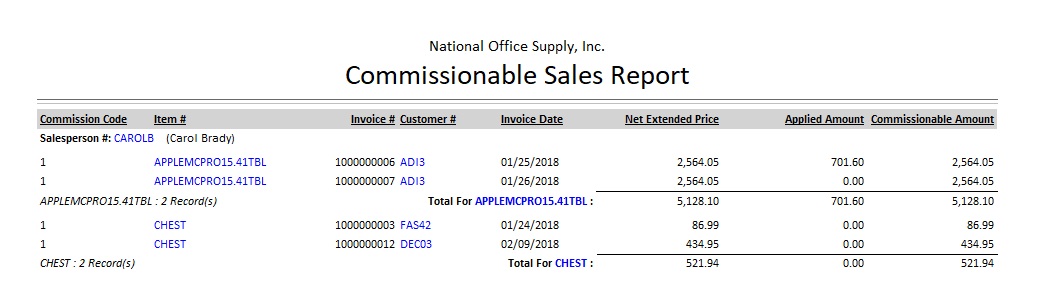 AR Currency Gain/Loss Report The AR Currency Gain/Loss Report provides information on gains or losses resulting from fluctuations in currency exchange rates used upon creation of the invoice and upon payment. This report is useful for reconciling the AR Currency Gain/Loss GL Account ID balance and serves as a reference when evaluating the effects of exchange rate fluctuations on your business, particularly in collecting the accounts receivables. You have the option to generate a consolidated report for the parent account and its designated subsidiaries. This option is applicable only when you are generating the report for an individual customer. You can also set this report to show only the commissionable line items that are sold as upsell items. Regardless of whether commission is set to be based on either inventory or SO/invoice, you have the option to display the extended item cost on the report.
 |



