AMLAN 10 Sample Reports
|
Accounts Receivable - Receivable Reports
The Receivable Reports provide various report formats that allow quick access to information concerning your accounts receivables. These reports allow you to review and monitor the status and age of your receivables, open credits, finance charges, and open credit refunds. You can also print customer statements and prepaid memos. These reports can be used to facilitate the review and management of your customer accounts.
Each of the Receivable Reports is especially designed to provide several options so you can narrow down data to the specific information needed. Read the information below to get a closer look at each of the Receivable Reports available in AccountMate. AR Status Report
The AR Status Report provides information on the invoices' status and balances. This report shows the invoice amount, discount or charge amounts, and other relevant information that indicates the invoice status at one glance. This report is useful for determining the amounts that comprise the invoice balance. It also serves as a supporting document for the AR Aging Report. You can generate this report for sales invoices only, sales returns only or both. You can further select to generate the report for outstanding invoices only and to show multi-currencies. 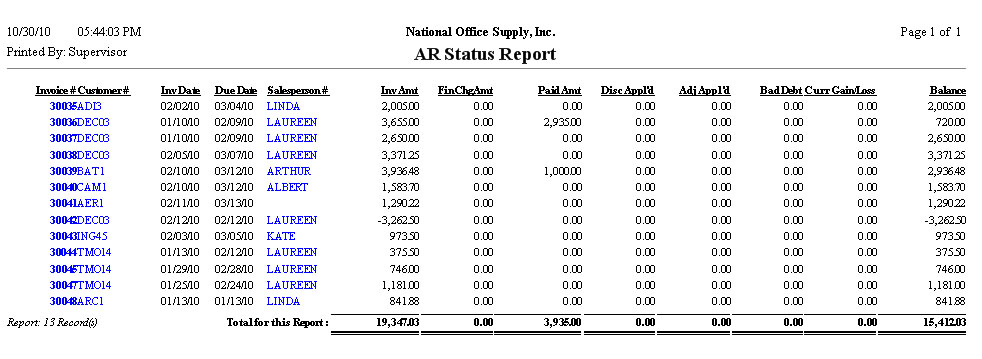
Click image to enlarge/reduce view Aging Report
 The Aging Report provides information on the aging of customer's invoices as of a certain date. This report is useful for analyzing receivables and customer credit worthiness and for forecasting collection of customer payments. It also guides management on collection efforts to help ensure that customers pay on time. This report allows you to generate either a current or history aging report. If you select the Current Aging option, you can generate a report of overdue receivables as of the current system date. If you select the History Aging option, the report will include overdue receivables as of the date you will specify in the Report Date field. You can select to age the receivables either by due date or by invoice date. If the Current Aging option is chosen, you can even configure the report to display only the invoices that are past due for a user-specified number of days or only the invoices that remain outstanding for the specified number of days after the invoice date. You can elect to include in this report the sales invoices only, past due sales invoices only, sales returns only, past due sales invoices only, or all invoices and sales returns. You can opt to include open credits, to show the last paid date recorded for each invoice, and to show multi-currencies in the report. 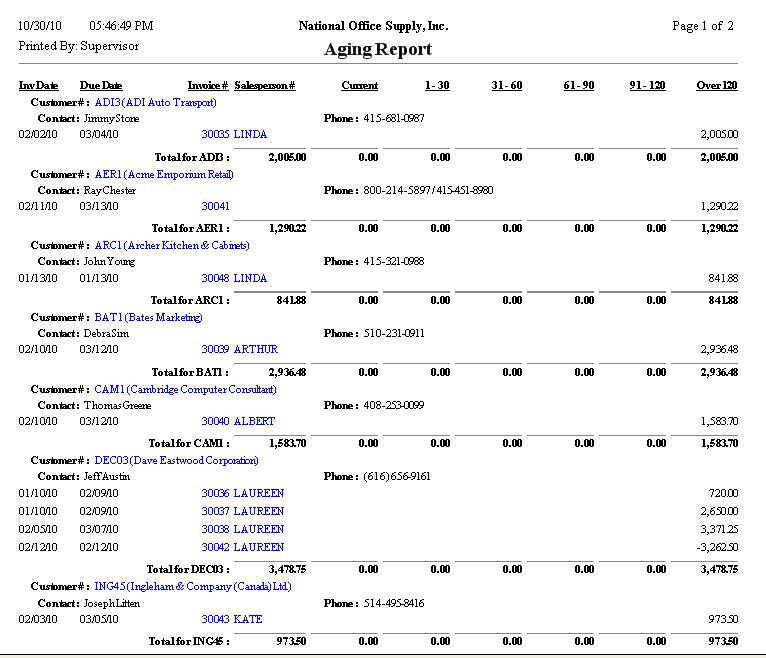
Click image to enlarge/reduce view Open Credit Report
The Open Credit Report provides information on customer's open credit balances. This report is useful in tracking each customer's open credit amount for a specified period. It also helps determine whether the open credit balances come from prepayments, overpayments and/or sales returns. You can select to include in this report the open credits from sales returns only, from overpayments/prepayments only, or both. You also have an option to show multi-currencies in the report. 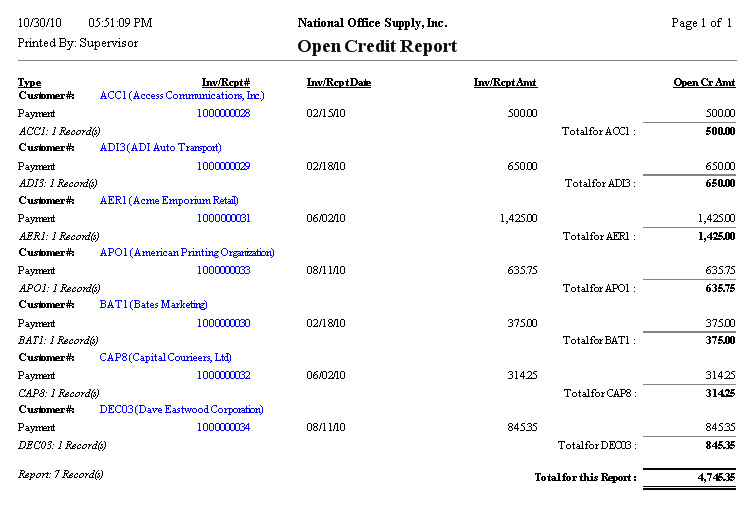
Click image to enlarge/reduce view Finance Charge Report
The Finance Charge Report provides information on finance charges and finance charge adjustments applied to past due invoices. This report helps you determine the amount of finance charges applied to each overdue invoice and the amount of finance charge adjustments made, if there are any. You can select to include in this report finance charges only, finance charge adjustments only or both. You can also opt to show multi-currencies in the report. 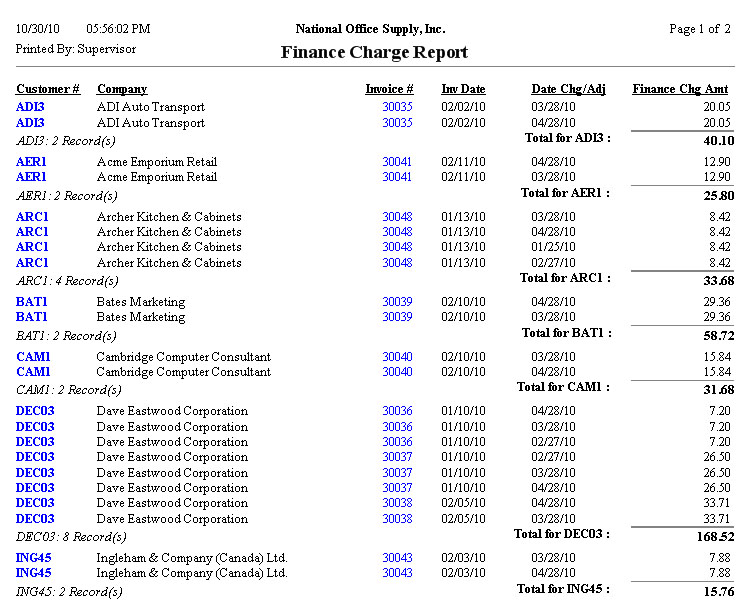
Click image to enlarge/reduce view Finance Charge Exception Report
The Finance Charge Exception Report provides information on invoices whose entire balances are comprised of finance charges only (i.e., the invoice balance is equal to the finance charge amount). This report is useful for determining which invoices are generated for the finance charges only. You can select to show multi-currencies in the report. 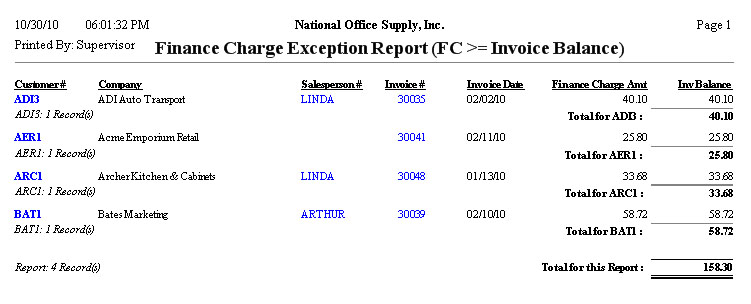
Click image to enlarge/reduce view Refund Report
The Refund Report provides information on open credit refunds. This report is useful in determining the open credits that have been refunded to your customers within a specified period. You can also use this report for verifying the voided refunds and for monitoring whether the open credit refunds are paid in cash/by credit card or by AP check. You can select to generate this report for non-voided refunds only, voided refunds only or both. You can also select to include in the report the refunds paid in cash/by credit cards only, refunds paid by AP checks only, or all types of refunds. You can also opt to show multi-currencies in the report. 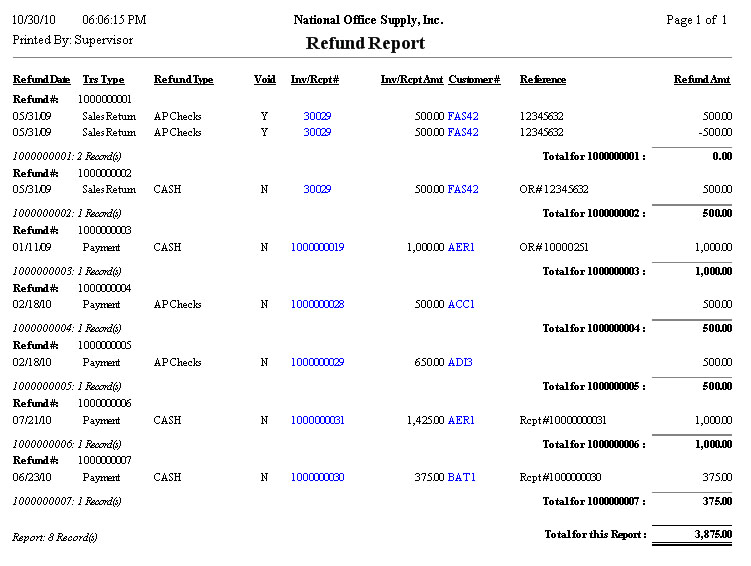
Click image to enlarge/reduce view Print Customer Statement
The Print Customer Statement function allows you to print Customer Statements that serve as billing documents sent to customers to demand payment on invoices that are due. Each Customer Statement lists the invoices, customer payments, open credits, finance charges applied to invoices, and total receivable balance as of the statement date. It comes with a stub on the right portion of the document, which the customer can detach and return with the payment. You can specify the last statement cut-off date, the current statement cut-off date, and the date that AccountMate will use to determine the data that will be excluded from open credits evaluation. You have the option to choose whether to age the invoices based on invoice due date or invoice date. You can also opt to print statements only for customers whose invoices are past due for more than the specified number of days from either the invoice date or due date up to the statement cut-off date. This enables you to mass print Customer Statements for the past due accounts. You may include fully paid invoices and a customized message in the statement. You can also print for an alignment test only. The Customer Statement can be printed on either a short or long pre-printed form or an ordinary paper. These settings are configured in the AR Module Setup -> Printing tab. 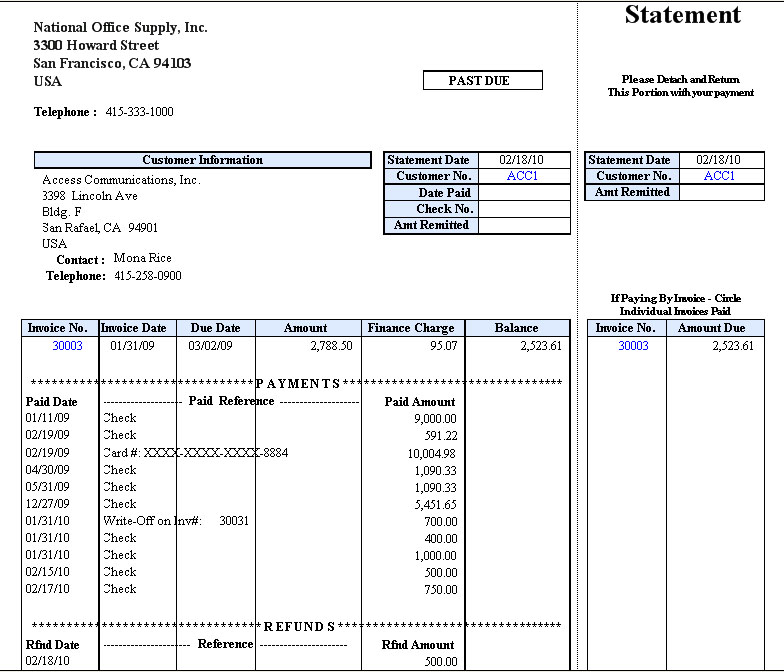
Click image to enlarge/reduce view Print Prepaid Memo
The Print Prepaid Memo allows you to print a Prepaid Memo, which you can provide your customers to support the prepayments they made during a specified period. This document shows the payment date and amounts, payments applied, and the amount still available for application to invoices (prepayment less the amount applied to invoices). You can select to print for an alignment test only. You can print a Prepaid Memo on either a short or long pre-printed form or an ordinary paper. These settings are configured in the AR Module Setup -> Printing tab. 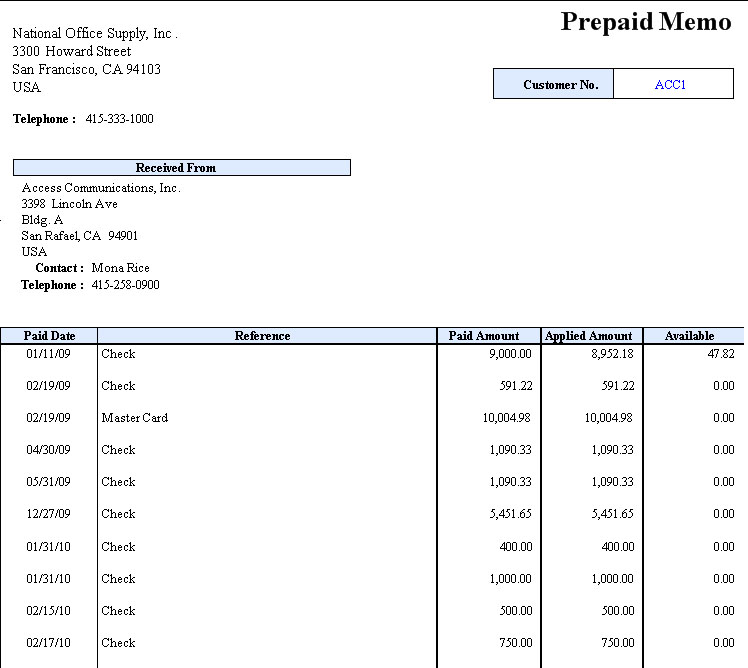
Click image to enlarge/reduce view |



