AM12 Sample Reports
|
Sales Order Ė Inventory Reports
The Inventory Reports are especially designed to help you monitor the various transactions involving the inventory items. These reports provide a wide variety of inventory item information including a list of inventory items, quantities on hand, costs, adjustments, reorder information, inventory transactions listing, and a lot more. Each of the Inventory Reports is especially designed to provide several options so you can narrow down data to the specific information needed. Read the information below to get a closer look at each of the Inventory Reports available in AccountMate. Inventory Item Listing
The Inventory Item Listing provides basic information about the inventory items. This report shows the item numbers and descriptions, class, product line, type, units of measurement, status, cost method, standard cost per unit, last sale price, among other information. This report helps you monitor the inventory items. It also serves as a reference when creating new inventory item records. You can choose to show in the report the inventory item unit prices, remarks, and any one or both
the units of measurements used for sales and purchase transactions. You can
further filter the report to include only the items used in invoices and sales
orders, only the items used in purchase orders, only the items used in work
orders, or all items that meet the specified report criteria. You can select to generate this report only for inventory items assigned with active status, only for inactive items, or all items.
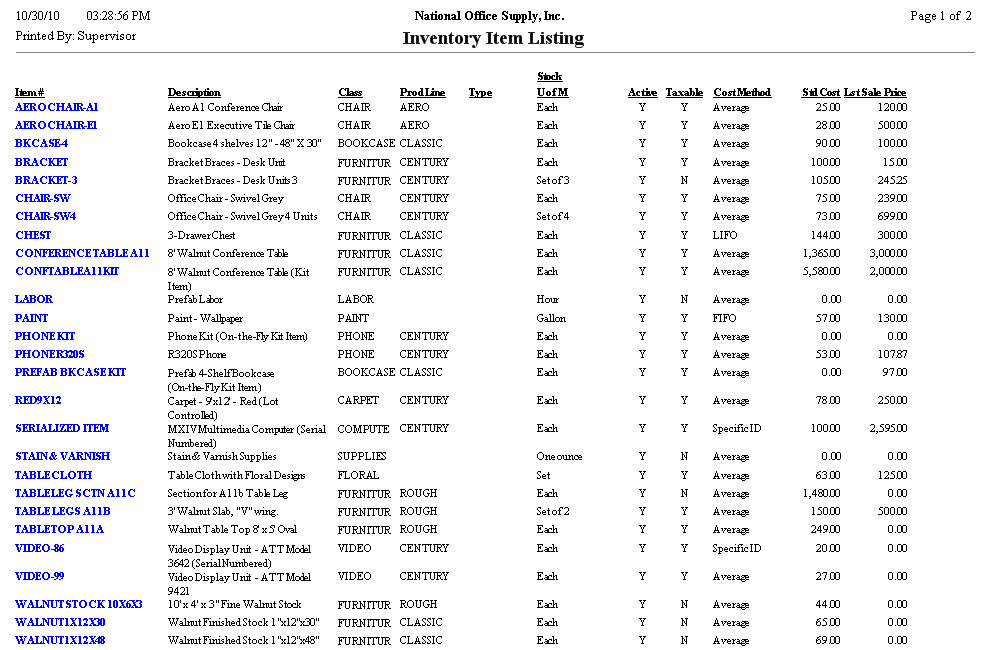 Inventory Upsell Item Listing The Inventory Upsell Item Listing provides information about your predefined upsell items. It allows you to see both the inventory item and its related upsell items. This report is useful for cross-referencing inventory items with the upsell items assigned to them. You can generate this report only for inventory items assigned with active status, only for inactive items, or all items. You can also opt to show in the report the upsell remarks, if any. Note: You must activate the Upsell Management module in order to use the upsell
features. The Upsell Management module is available in AccountMate 7 for
SQL/Express/LAN and higher versions.
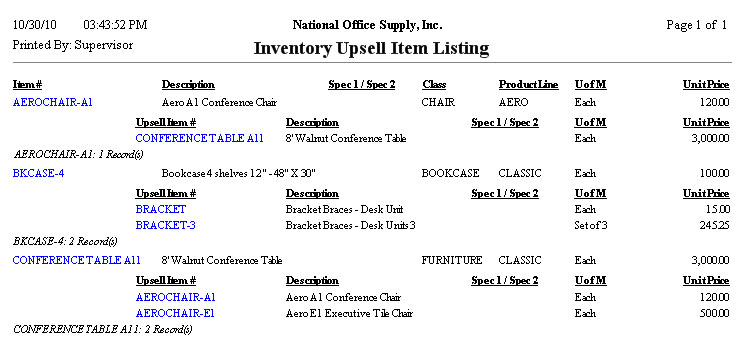 Inventory Substitute Item Listing
The Inventory Substitute Item Listing provides information on the items assigned as substitutes of a particular item. This report allows you to see both the inventory item and its substitutes. This report is useful for cross-referencing inventory items with the substitute items assigned to them. You can generate this report only for inventory items assigned with the active
status, only for inactive items, or for all items.
 Warehouse Quantity Listing
The Warehouse Quantity Listing provides information on inventory item quantities in each warehouse that your company maintains. This report is useful for determining which inventory items are stored in each warehouse, among other details. You can use this report as reference in managing the inventory items; particularly in determining each inventory itemís current volume level, availability, and movement within a specific warehouse. You have the option to exclude from the report the inventory items with zero on hand quantities and those with zero total cost. You also have the option to show the inventory itemsí serial, lot and kit numbers, if applicable, as well as show the inventory itemsí average and total costs, the unit prices and total sales value. You can choose to show in the report the inventory item specifications, to show both the specifications and subtotal for each item specification, or not to show item specifications at all. You can filter the report to include only the active items, only the inactive items, or both. You can further filter the report to include only the items that are designated for use in invoices/sales orders, only those designated for use in purchase orders, only those designated for use in work orders, or all items that meet the specified criteria. The report can be filtered further to show only the inventory items from drop ship warehouses, only the items from non-drop ship warehouses or items from all warehouses.
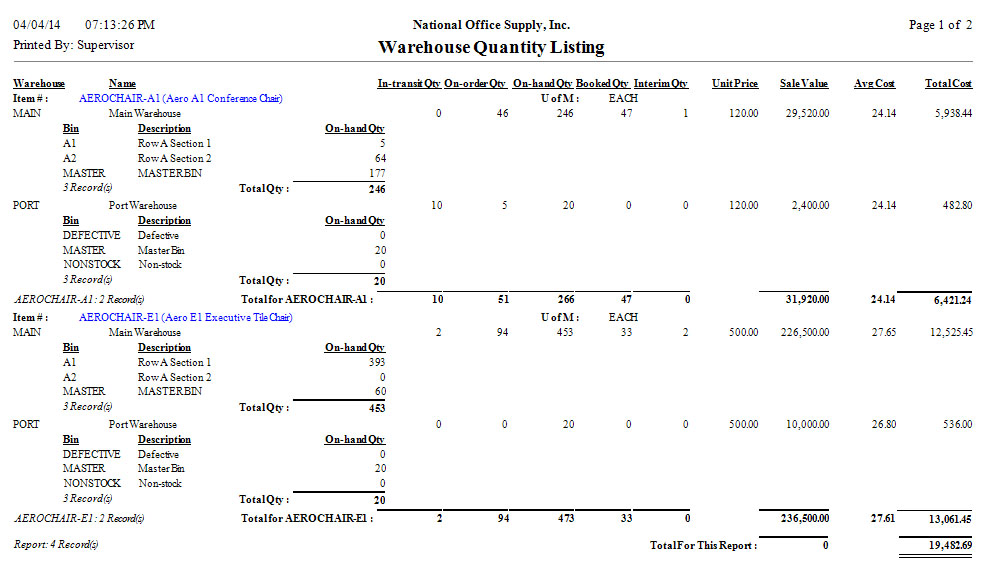 Inventory Cost Listing
The Inventory Cost Listing provides the inventory itemsí cost related information including the unit cost, cost method, average cost, standard cost, and return cost. This report is helpful in comparing each inventory itemís various costs. You can opt to generate this report only for items used in invoices/sales
orders, only for items used in purchase orders, only for items used in work
orders, or for all selected items. You can also select to include in this
report only the active items, only the inactive items, or all items.
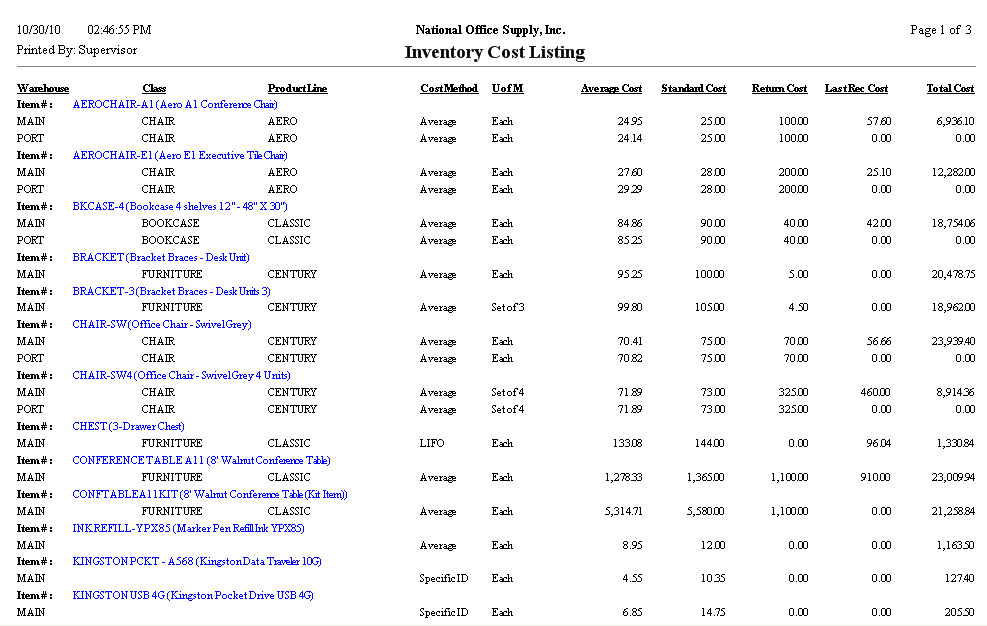 Inventory Price Listing
The Inventory Price Listing provides the inventory itemsí price-related information including the last sale price and the date the inventory items were last sold. This report is useful in reviewing the inventory itemsí current prices. It also serves as a reference for any necessary price adjustments. You can choose to generate this report only for active items, only for inactive
items, or for all items. You can also opt to generate this report for items
used in invoices/sales orders only, items used in purchase orders only, items
used in work orders only or all selected items.
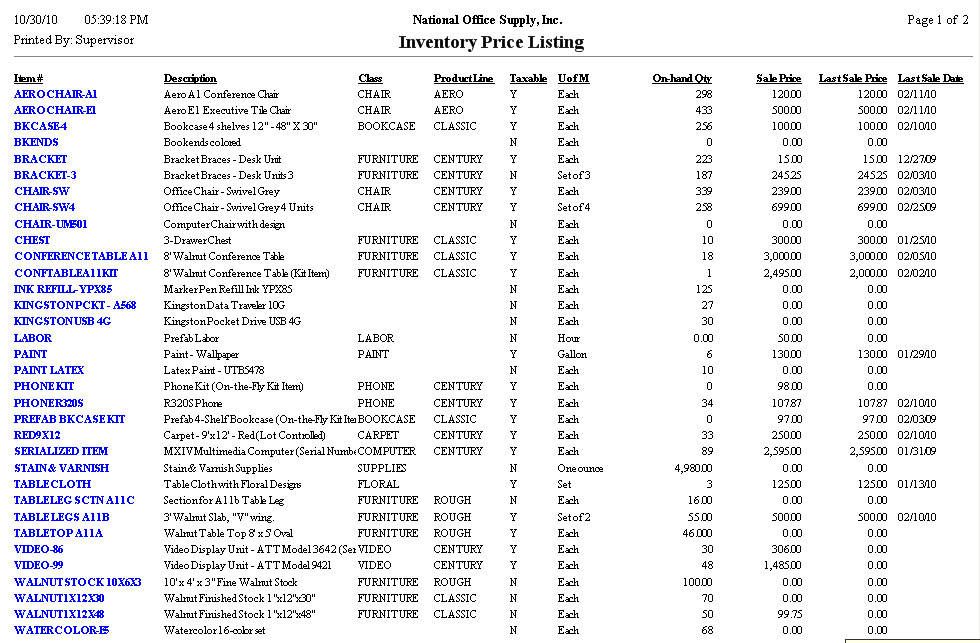 Multi-Level Price Listing
The Multi-level Price Listing provides information on the various price levels that have been set up for each inventory item. This report is useful for monitoring and evaluating the multi-level prices based on price code, quantity sales volume, or a combination of both price code and sales quantity set up for each inventory item. You can select to generate this report for active items only, inactive items
only or all selected items. You can further select to include only the items
for which multi-level prices have been set up.
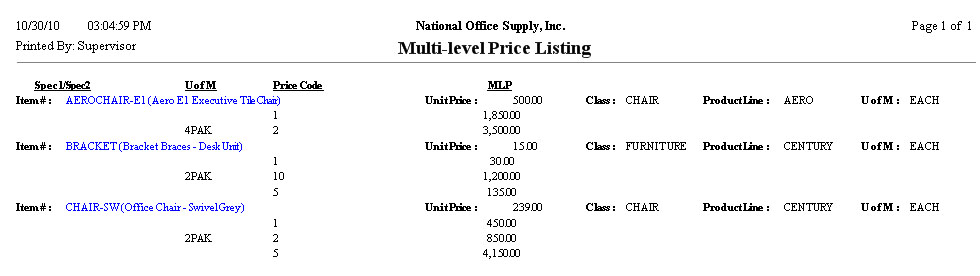 Multi-Currency Price Listing
The Multi-currency Price Listing provides information on each itemís prices in
any of the various currencies set up in AccountMate. This report is useful for
reviewing the prices, in specific currencies, used in the last sales order or
invoice created for each inventory item.
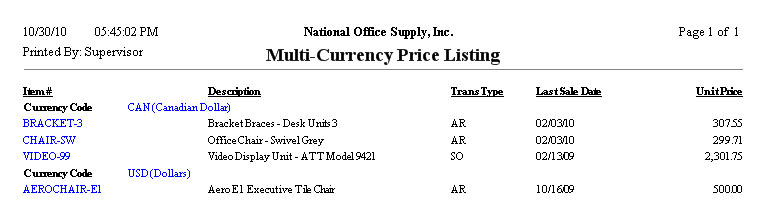 Inventory Adjustment Report
Inventory adjustments are changes in inventory item quantities and costs that are not attributable to sales or purchases. The Inventory Adjustment Report provides information on the details of inventory and cost adjustments recorded in AccountMate. These pieces of information include the warehouse and bin, item numbers and descriptions, adjustment dates and remarks, units of measurement, adjustment quantities, unit costs, and adjustment values. This report is useful for monitoring the inventory and cost adjustments made during a specific period and for verifying the authenticity of the adjustment transactions that affect the inventory quantities, costs and balances. You have options to show in the report the inventory itemsí serial numbers, lot numbers, and kit numbers, if any. If you generate this report from the Sales Order, Accounts Receivable, Purchase Order or Manufacturing module, you can filter the report to show only the inventory adjustments recorded in each of those modules or in all modules. If you generate this report from the Inventory Control module, you can filter the report to show the inventory adjustments recorded in the Inventory Control module only, in the Accounts Receivable/Sales Order module only, in the Purchase Order module only, in the Manufacturing module only, in the Return Authorization module only or in all modules. You can select to generate the report to show only the inventory adjustments recorded in the Inventory Control module, in the Accounts Receivable/Sales Order module only, in the Purchase Order module only, in the Manufacturing module only, in the Return Authorization module only or to include inventory adjustment transactions from all modules. You can select to generate the report to show only inventory adjustments, only the cost adjustments, only cost adjustments from disassembled kit items, only cost rounding adjustments from purchase orders, only receipt cost adjustments from merchandise returns, only standard cost variance adjustments, only physical count adjustments, only adjustments from recalculation, only adjustments from changing cost methods, or show all adjustment types.
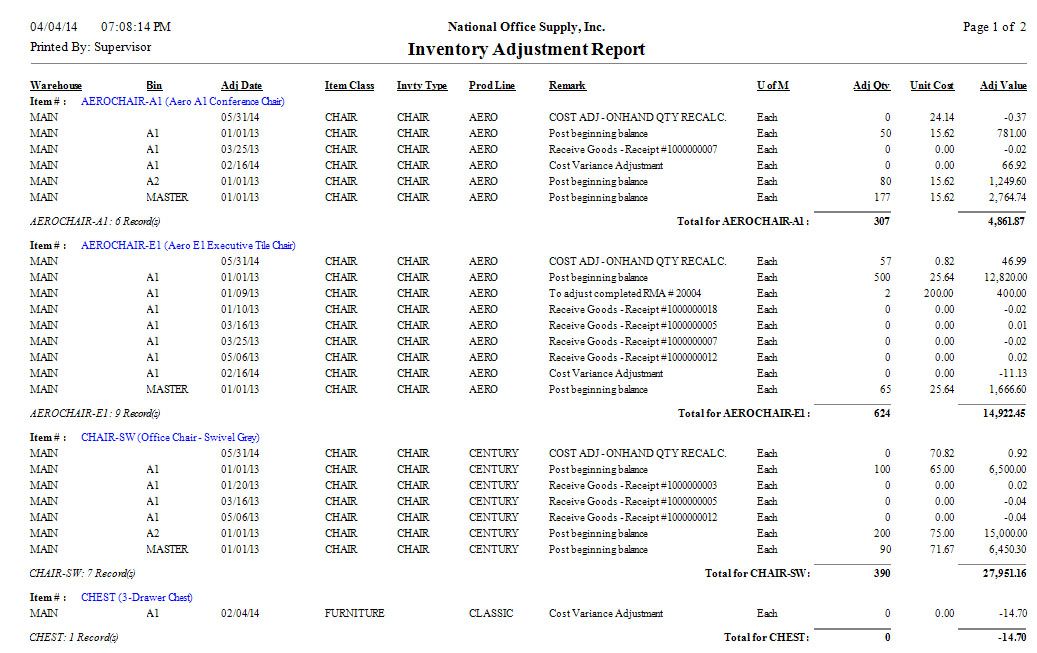 Inventory Transactions Listing
The Inventory Transactions Listing shows the details of inventory item transactions that are recorded in the Sales Order or Accounts Receivable module. This report lists all the inventory item transactions within a specific date range based on the entry date and/or invoice date. This report is useful for monitoring, reviewing and analyzing sales of the inventory items. You can select to generate this report only for shipments with invoices, only
for shipments without invoices, or for all shipments. You can set the report to include item class, product line and inventory type. You can also select to
show multi-currencies in this report.
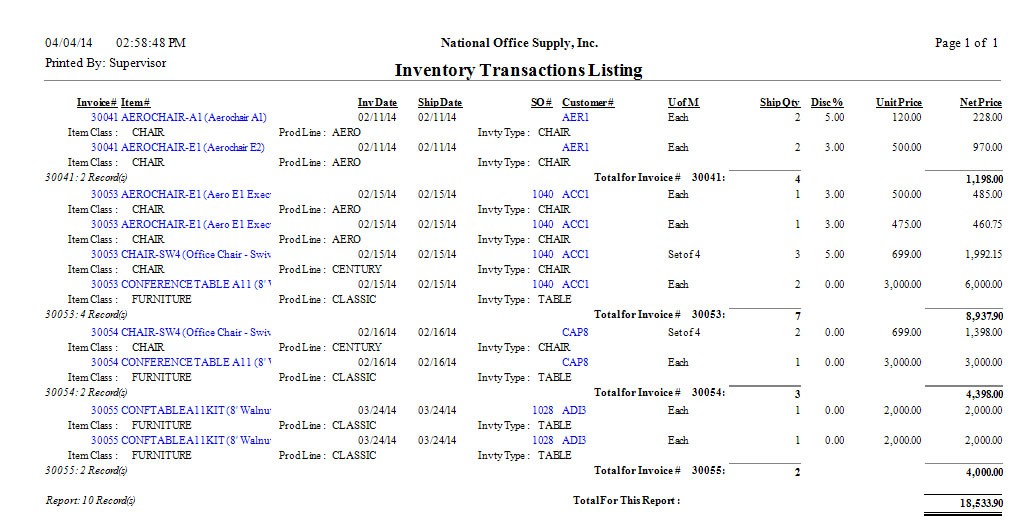 Projected Kit Item Requirement Report The Projected Kit Item Requirement Report provides information on the component items quantity required to fulfill open sales orders that have either standard pre-build kit items that do not have enough on-hand and/or customized pre-build kit items as backordered line items. The report shows the kit item sales order quantity that is not yet shipped, component item quantity required to build one unit of the kit item, total required component item quantity per sales order among other details. The report is useful for determining the component items quantity needed to build kit items of open sales orders. The report can be generated to show only kit component items that are in shortage.
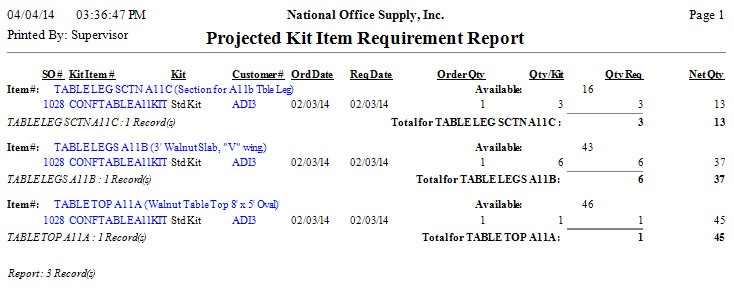 |



