AM11 Sample Reports
|
Accounts Receivable – Invoice Reports
The Invoice Reports provide information on sales invoice transactions including invoice summary, invoice line items, profit margin and sales transactions by state. These reports help create effective reporting styles, facilitate review of invoices, and serve as references for your accounts receivable transactions. Each of the Invoice Reports is especially designed to provide more choices so you can narrow down data to the specific information needed. Read the information below to get a closer look at each of the Invoice Reports available in AccountMate. Invoice Summary Report
The Invoice Summary Report provides summary information on sales invoices including the invoice, customer, salesperson, and reference sales order numbers; invoice dates; warehouses; and pay codes as well as each invoice’s freight charge, total amount, and applicable sales taxes. This report can be used as reference when reviewing invoices. You can generate this report for sales invoices only, sales returns only, both
invoices and sales returns, or both voided invoices and sales returns. You can
also elect to show multi-currencies in the report. You also have the option to show the invoices for both the parent and subsidiary customers.
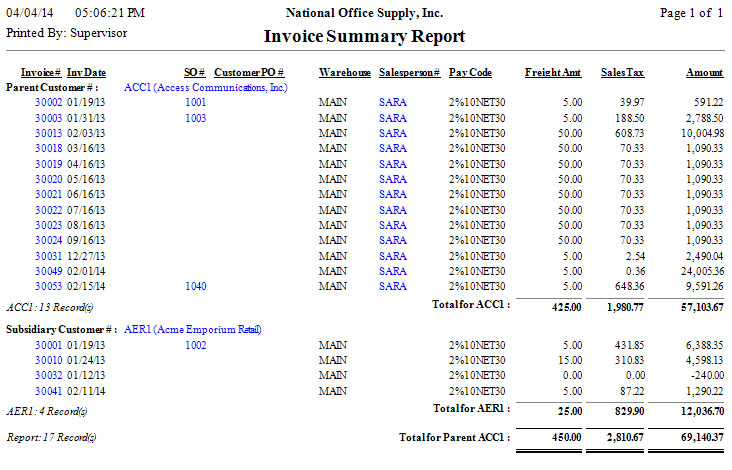 Invoice Line Item Report
The Invoice Line Item Report provides detailed information on each invoice’s line items including the invoice and customer numbers, invoice dates and warehouses as well as each inventory item’s unit of measurement, shipped quantity, unit price, discount rate, and extended net price. This report is helpful in evaluating the most saleable and the least saleable products based upon the inventory items’ total sales over a specified period of time. It also serves as reference for estimating production requirements, planning shipment volume, analyzing product movements, and identifying which inventory items were sold as upsell items. You can generate this report for sales invoices only, sales returns only or both. You can opt to include in the report the freight charges, sales tax amounts, and adjustments. You can also elect to show in the report an Upsell column that identifies the upsell items. You may also opt to show the item descriptions; kit items’ formulas; item’s class, product line and inventory type; items’ serial numbers, lot numbers or kit numbers, if any; and to show multi-currencies. You can further elect to display on a separate page each group of information based upon the sorting option selected.
The option to show the invoices for both the parent and subsidiary customers is also available.
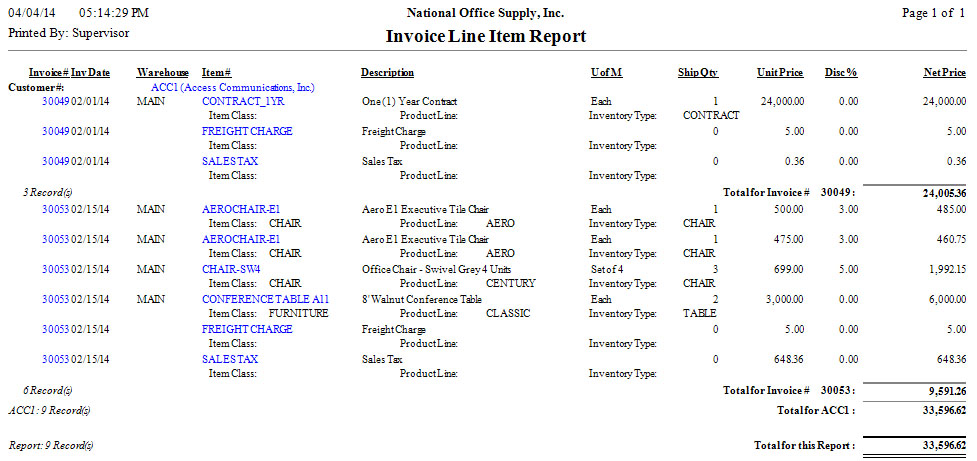 Profit Margin Report
The Profit Margin Report provides information on the profit margin realized for each invoice line item. It shows which items are generating the highest gross revenue and the highest profit percentage. This report helps you determine the inventory items that contribute the highest gross sales and profit margin as reflected in the invoice. You can select to generate this report for sales invoices only, sales returns
only or both. You can also elect to show the item description in the report. You can further select to show the profit margin for both the parent and subsidiary customers.
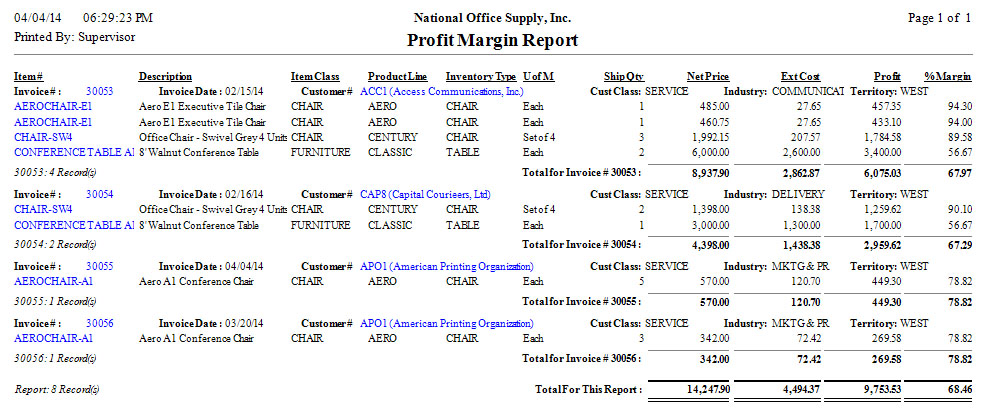 Print UPS C.O.D. Tag
The Print UPS C.O.D. Tag function lets you print C.O.D. tags for open sales invoices that are assigned with the C.O.D. pay code type. The UPS C.O.D. tag is especially printed for your UPS shippers. You can select to print tags for individual invoice # or a group of invoices.
You can further select to print or preview all unprinted, all previously
printed or all UPS C.O.D. tags. You can also print for an alignment test only.
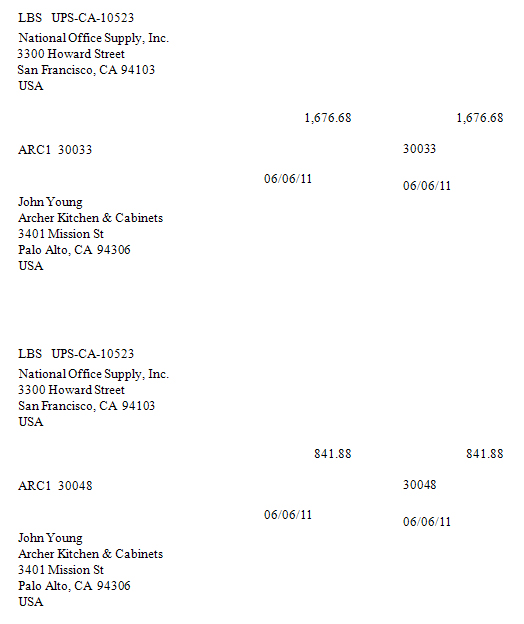
The Sales Transaction Report by State provides information about the total sales amount and/or number of sales transactions for each state where the sold items are shipped. This report is useful in determining whether the out-of-state sales are subject to taxes in that state where the company has no physical presence. You choose whether you want the report to display all sales or only the taxable sales. You can elect to include in the report the sales return transactions.
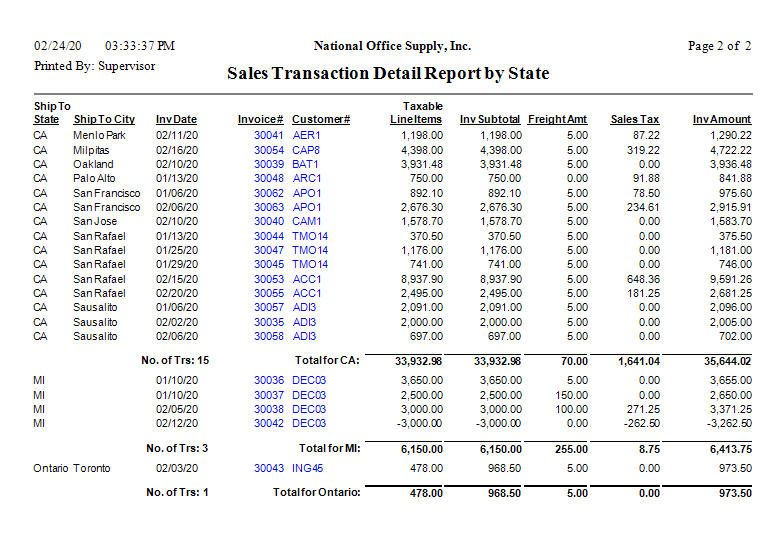 |
 Sales Transaction Report by State
Sales Transaction Report by State


